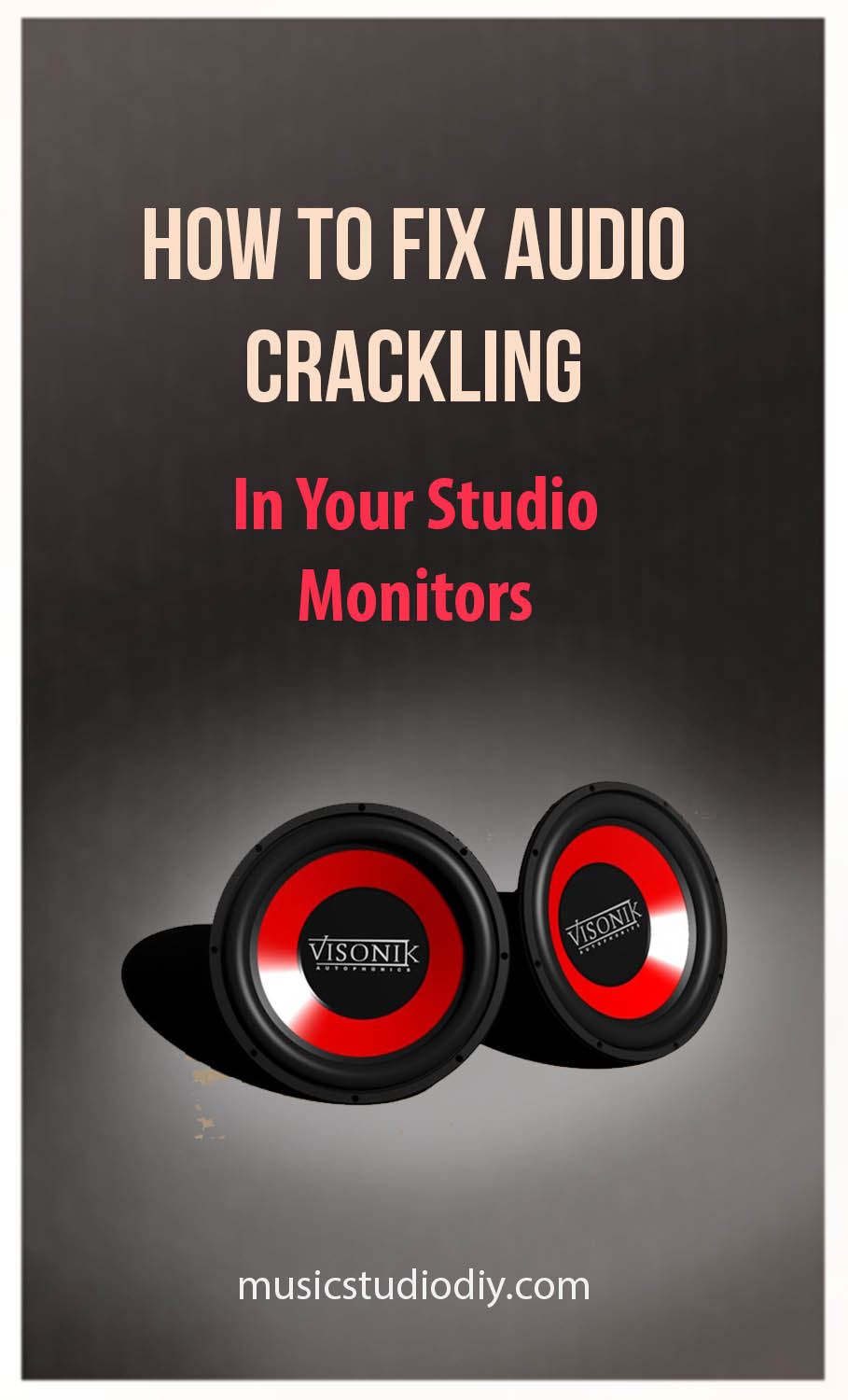 How to Fix Audio Crackling in Studio Monitors? This is more than relevant to ask…
How to Fix Audio Crackling in Studio Monitors? This is more than relevant to ask…
Purchasing any sort of new studio gear often brings an excitement we all recognize. A new set of monitors or headphones is no exception. But nothing can bring more of a buzz kill than your much-loved gear suddenly not performing in the way it should. Static noises and crackling are not new at all to audio playback.
And so, this article aims to break down the unpleasantry of monitor noise so that you can achieve the cleanest playback in your studio. It also provides general tips to help you eliminate general noise issues that may interfere with your audio.
What is Playback Noise?
Noise in audio is a very common problem that you’re likely to have experienced. This goes for both music producers, as well as ordinary folk using regular speakers. Noise comes in a variety of forms, with causes equally as various.
Specifically speaking, the term “noise” refers to any undesirable sound that unintentionally taints the actual sound you aim to receive through your monitors/speakers. This would include any crackling, static hissing or popping sounds that you may experience.
What types of Noise are there?
In working out how to fix audio crackling in studio monitors, let’s first be certain of the audio issue you’re having. As mentioned previously, you may encounter different forms of noise through your listening device. Specifically, you may experience:
-
- White Noise – This form of noise is all-encompassing of virtually every frequency that human beings are able to process. You may be familiar with this noise in the form of television/radio static, if haven’t already encountered through your monitors. White noise is typically heard as a collective high-frequency noise, and thus is often perceived as extremely unpleasant.
-
- Arbitrary Crackling, Hissing etc – As this may be the sound you’ve identified, it may not need much elaborate description. Commonly, these would be a software driver issue relating to the interface driver not being installed correctly. Alternatively, it could the result of a damaged audio interface or lack of compatibility between devices.
-
- Audio Feedback – This is the highly unpleasant sound emitted when a microphone is placed at too close a range to the monitors through which you’re listening. This creates a reciprocal/cyclical issue where sound travels from the mic to the monitors and back to the mic in a continuous motion. You’ve likely heard this high pitched sound amidst a “testing… testing… 1,2… 1,2…” sound check during a live performance or tv.
-
- Digital Distortion – Digital Distortion commonly refers to a distinct clipping sound. This may likely occur from either a digital circuit overloaded by a distorted signal. Alternatively, it could be a digital algorithm creating an overdrive effect. Both of these create a sound perceived to be undesirable and harsh.
How to Fix Audio Crackling in Studio Monitors
We have now identified the various form of noise that may disrupt your workflow in studio. If you’re certain that the problem you’ve identified is, in fact, Arbitrary Crackling through your studio monitors, here’s the solution. Alternatively, read further for tips and solutions to previously listed noise problems and others you may encounter in future.
The Correction of Arbitrary Audio Crackling, popping or clicks
1. This is commonly an issue of software not having been correctly installed. Also, it could be that the computer you’re using does not meet the necessary requirements to run the interface software. Consider upgrading your computer if you’ve tested the following steps and the problem persists.
2. Another factor to consider when looking at how to fix audio crackling in studio monitors. It could be a device incompatibility issue in that the buffer of the interface device is set too slow. This could be in relation to the computer and/or the monitoring device. In this instance, you also want to make sure that computer specs are up to par in relation to the interface. If you’re certain it’s not the interface, computer or software try the next step.
3. Alternatively, as a number of things could be the cause, go through a process of elimination. Try connecting the monitors to an alternative source of sound like a phone (for example). This would be to eliminate the possibility of the computer itself generating noise.
4. If the monitor still produces noise despite being plugged into other devices, it could the monitor itself that is problematic. But before arriving at this conclusion, check out your cabling and power sources as a potential cause. If you have another set of monitors or headphones on hand, plug these into the interface and test to ensure the interface itself is not the problem.
5. Ensure that you’re either using balanced cabling for your monitors, or in the case of unbalanced cables, ensure the cables are shorter, and isolate them from proximity to other power sources or cables.
To get the best out of your studio monitors, check out this article on the Best Professional Setup for Studio Monitors.
The Common Fixes for General Noise
We have particularly directly addressed How to Fix Audio Crackling in Studio Monitors. Let’s take a look at tackling and preventing noise distortion that could occur in other cases.
1. Solutions for White Noise, Feedback & Digital Distortion
White Noise
In the case of rectifying white noise, you specifically want to look at gain or amplification. White noise becomes more probable when amplification or gain is turned up too high. Look out for excessive amplification in devices like interfaces, the monitors or in your DAW software.
Audio Feedback
When looking at how to fix feedback from microphones, try this out. Consider using closed-back headphones during your live tracking rather than monitors. This way, the microphone will not be able to pick up the sound from the headphones, as it would have with monitors.
Digital Distortion
Try to separate the power sockets/strips into which your computer is plugged into, and that which your interface and monitors are plugged into. If this is not possible, consider getting a higher quality power conditioner to manage the problem.
2. General Tips for Noise
Overall, these are the general tips you can use to trouble the various noise issues you may encounter. You may consider these also when working on how to fix audio crackling in studio monitors.
-
- Avoid excessive amplification in either your monitors, audio interface or DAW software.
-
- Either make use of balanced cables. Or in the case unbalanced cables, ensure that the cables are shorter and have a good amount of shielding. This is to prevent picking up ambient electrical signals that create noise. For more on understanding balanced vs unbalanced signals, and cables, in general, check out this article on Audio Cabling for your Home Music Studio.
-
- Have a milder use of compression effects. Over-compressing while mixing/mastering can also make noise more prominent.
-
- Where possible, separate the power connection point of your computer itself, to that of the monitors, speakers, and interface. Alternatively, use a high-quality power conditioner.
-
- You could also go for the process of elimination technique that was described under solution to how to fix audio crackling in studio monitors specifically, above.
For more on audio devices and understanding their performance, have a look at Are Monitors Better than Headphones for Mixing?
Alternatively, check out the Music Studio DIY recommended gears page.
